Cisco SPA-525¶

The Cisco SPA525G 5-line IP Phone with Color Display is a full-featured VoIP (Voice over Internet Protocol) phone that provide voice communication over an IP network. It provides traditional features, such as call forwarding, redialing, speed dialing, transferring calls, conference calling, and accessing voice mail. Calls can be made or received with a handset, headset or speaker.
Your Cisco IP Phone provides a web interface for the phone user that allows you to configure some features of your phone by using a web browser.
This article will guide you through the steps for basic configuration to make it work with HOIP
Step 1¶
Get the IP address of your phone:
a. Press Setup.
b. Select to Status > Network Status.
c. Scroll to view IP Address. This is the IP address of your phone.
This should show your IP Address in the format of xxx.xxx.xxx.xxx (EX: 192.168.0.2)
Step 2¶
Logging in to the Phone Web User Interface:
- On your PC, open a Web browser window. Your PC must be on the same subnetwork as the phone.
- Enter the IP address in the browser address bar.
- This is the IP address you obtained above
You will now see this screen:
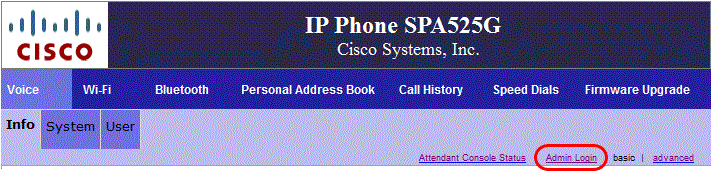
Click on the Admin Login button near the top right side of the screen, then click on the Ext 1 tab. This could be Ext 2 if you already have a current extenstion.

Step 3¶
Configure with your Hams over IP account:
Find the following fields on the Ext tab and configure accordingly.
Nat Keep Alive: Yes
Nat Mapping/Traversal: Yes
Proxy: This will be the domain name sent in your credentials email (ex: pbx-us1.hamsoverip.com:5160)
Register Expires: 3600
User ID: Enter your Extension from the credentials email.
Password: Enter your password from the credentials email.
Use DNS SRV: NO
DNS SRV Auto Prefix: NO


Written by Jeff N8EMA
Last Updated: 2024-06-01 Dave M7TLB